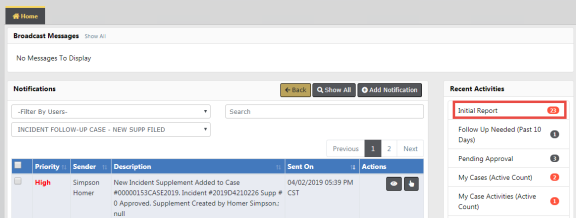
The Incidents module is where you input, retrieve, and edit professional law enforcement reports. Create reports step-by-step using the Incident Report Wizard. Each report is validated against state or federal guidelines which are driven by any offense(s) entered on the report.
Depending on your agencies configuration, incidents may be created manually or automatically via the Caliber CAD interface. Mobile users may also have access to generate a report in CAD using Caliber Mobile.
Incident Reports generated by Caliber CAD, or other CAD system through a system interface, will contain information generated by CAD or imported through the CAD interface.
Once logged into Online RMS the Home Page displays. You can edit the CAD generated Incident from the Recent Activities section under Initial Report by clicking on the number to the right.
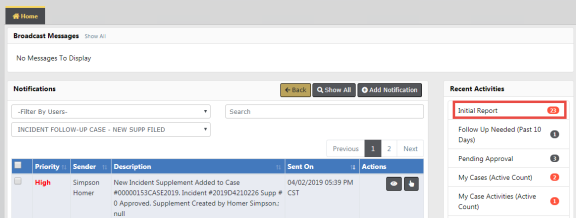
Incident Reports generated by the Calls For Service module contain the call dates and times in the Header tab. When you log into Online RMS, you can edit the CFS generated Incident from the Recent Activities section under Initial Report. These calls can be searched using the Calls for Service module. The associated call will show in the Header and Summary tabs of the Incident Report.
Incidents created manually by officers will use the following workflow:
The Create New Incident Report feature is located in the Incidents menu under Incident Reporting.
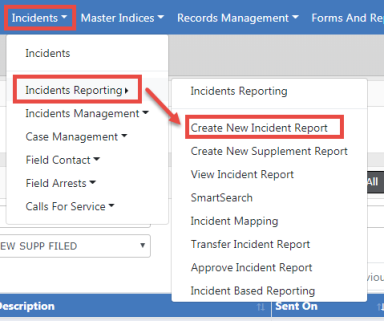
This allows you to create a report using your agency’s numbering format. Some agencies will use Automatic Number Generation where the Incident report number will be populated automatically, and some agencies will have the opportunity to manually enter the report number based on the agency’s business practice.
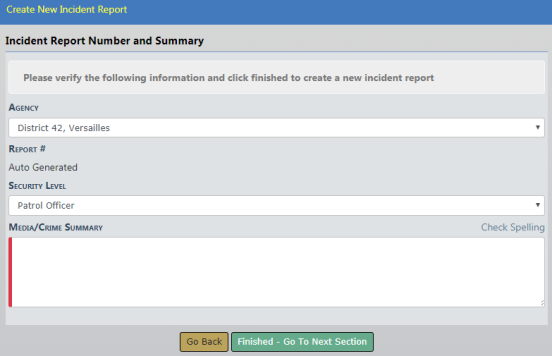
Select the Security Level, if different than the default.
Enter the Media/Crime Summary, and optionally click Check Spelling to validate and correct any spelling errors.
Click Finished - Go To Next Section. The wizard steps you through each tab, one at a time.